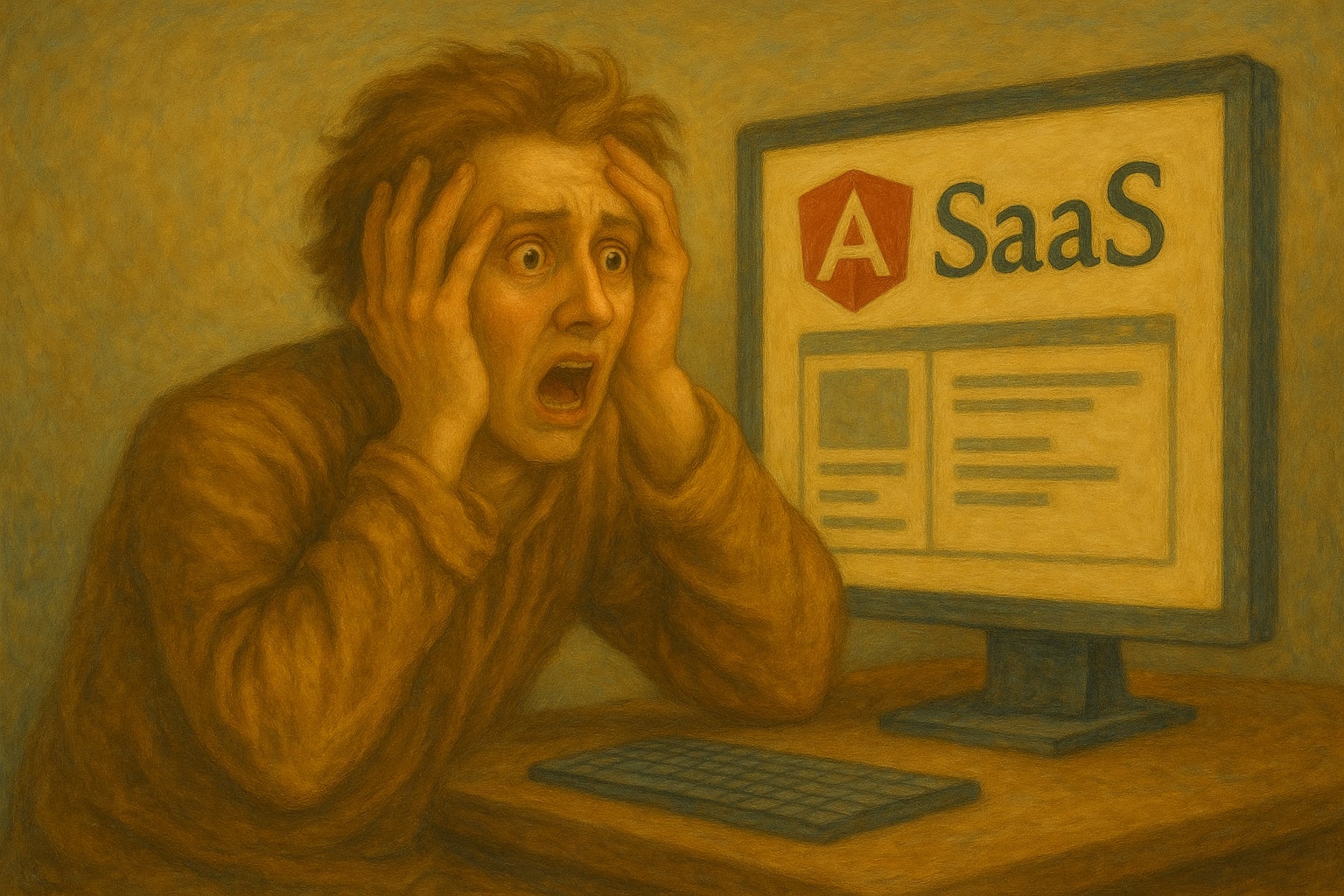
Fighting with Angular Environments
Sofia Vicedomini • December 1, 2022
angular configuration environment environments saasAngular is fantastic when it comes to managing configurations—as long as your app has only one customer, one setup,
and one deployment target. In that scenario, life is simple: you define your environment.ts file, Angular swaps it
during build time, and you’re good to go.
But what if you’re building a multi-tenant SaaS, or deploying the same app to different companies with slightly different configurations (like different API endpoints, login URLs, or feature flags)? Suddenly, your neat setup turns into a mess of duplicated files. And let’s be honest—no one wants to maintain 2000 environment files just because each client has a different backend URL.
Let’s see how we can fix this problem with a little help from dotenv and Handlebars.
How Angular Environments Work
Out of the box, Angular uses the src/environments/environment.ts file to manage environment variables.
When you look at your angular.json, you’ll see something like this:
{
"development": {
"buildOptimizer": false,
"optimization": false,
"vendorChunk": true,
"extractLicenses": false,
"sourceMap": true,
"namedChunks": true,
"fileReplacements": [
{
"replace": "src/environments/environment.ts",
"with": "src/environments/environment.dev.ts"
}
]
}
}
What’s happening here is simple: when you build the app for development, Angular replaces the default
environment.ts with environment.dev.ts. When you build for production, it does the same with environment.prod.ts,
and so on.
That’s fine when you have a handful of environments. But if you’re building a white-labeled SaaS or an on-premise application, suddenly you could end up with dozens—or even hundreds—of environment files. And no one wants that.
The Problem: Too Many Files
Here’s the real pain:
- Every new client might mean another environment file.
- Changing a common variable means editing multiple files.
- Your repo quickly becomes cluttered.
We need a dynamic way to generate environment files at build time, instead of manually creating them all.
Step 1: Install the Tools
We’ll use two (dev) dependencies:
npm i --save-dev dotenv handlebars
- dotenv lets us load variables from a
.envfile intoprocess.env. - Handlebars is a templating engine that makes it easy to generate files with placeholders.
Step 2: Create a Configuration Template
Inside src/environments, create a file called environment.hbs:
export const environment = {
production: {{PRODUCTION}},
apiURL: '{{BACKEND_URL}}',
authURL: '{{AUTH_URL}}'
}
This is just like a normal Angular environment file, but with placeholders ({{PRODUCTION}}, {{BACKEND_URL}},
etc.) instead of hardcoded values.
You can add as many keys as you need—feature flags, service URLs, tenant IDs—whatever your project requires.
Step 3: Parse the Template
Now the fun part: let’s generate our actual environment.ts from this template.
In your project root, create a file called env-config.js:
require('dotenv')
const path = require('path')
const fs = require('fs')
const hbs = require('handlebars')
const envPath = path.join(__dirname, 'src', 'environments')
const templateFilePath = path.join(envPath, 'environment.hbs')
const environmentFilePath = path.join(envPath, 'environment.ts')
const template = hbs.compile(
fs.readFileSync(templateFilePath, {encoding: 'utf-8'})
)
const data = {
PRODUCTION: process.env.PRODUCTION || false,
BACKEND_URL: process.env.BACKEND_URL || 'http://localhost:3000',
AUTH_URL: process.env.AUTH_URL || 'http://localhost:3000/auth'
}
fs.writeFileSync(environmentFilePath, template(data), {encoding: 'utf-8'})
What’s happening here?
dotenvloads values from your.envfile intoprocess.env.- We load our
environment.hbstemplate and compile it with Handlebars. - We define the data we want to inject (reading from
process.env, with fallbacks). - We run the template with the data, then save the result as
src/environments/environment.ts.
The end result: one generated environment file, customized for your build.
Step 4: Run It During Builds
We now need to make sure the script runs before each build or serve.
Update your package.json like this:
{
"scripts": {
"ng": "ng",
"config": "node env-config.js",
"start": "npm run config && ng serve --configuration=local",
"build": "npm run config && ng build --configuration=production --output-hashing=all",
"build-dev": "npm run config && ng build --configuration=development --output-hashing=all",
"build-local": "npm run config && ng build --configuration=local",
"watch": "npm run config && ng build --watch --configuration=local",
"test": "npm run config && ng test"
}
}
Now, every time you run npm run build or npm start, the config script will run first, generating the right
environment.ts from your .env file.
The Payoff
With this setup:
- You only maintain one template file (
environment.hbs). - Each machine, CI/CD pipeline, or deployment server can inject its own environment variables.
- You avoid an explosion of environment files while keeping builds clean and consistent.
In short, you’ve turned Angular’s environment system into a flexible, dynamic configuration pipeline.
No more clutter, no more duplicated files. Just one template, one script, and as many environments as you need.
I'm Sofia Vicedomini, a dedicated software engineering consultant with a passion for building innovative, accessible solutions in a fully remote environment.
Contact
-
Contact Form www.sofiavicedomini.me/contact
Send money
-
Ko-Fi ko-fi.com/blacksoulgem95
-
Revolut revolut.me/sofiavicedomini
-
bitcoin bc1q4wndp7sqy5l68yp0w67lnl96s4vug2xujjk300
